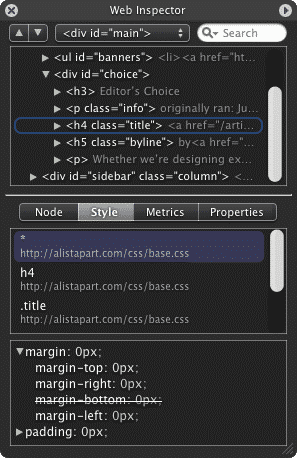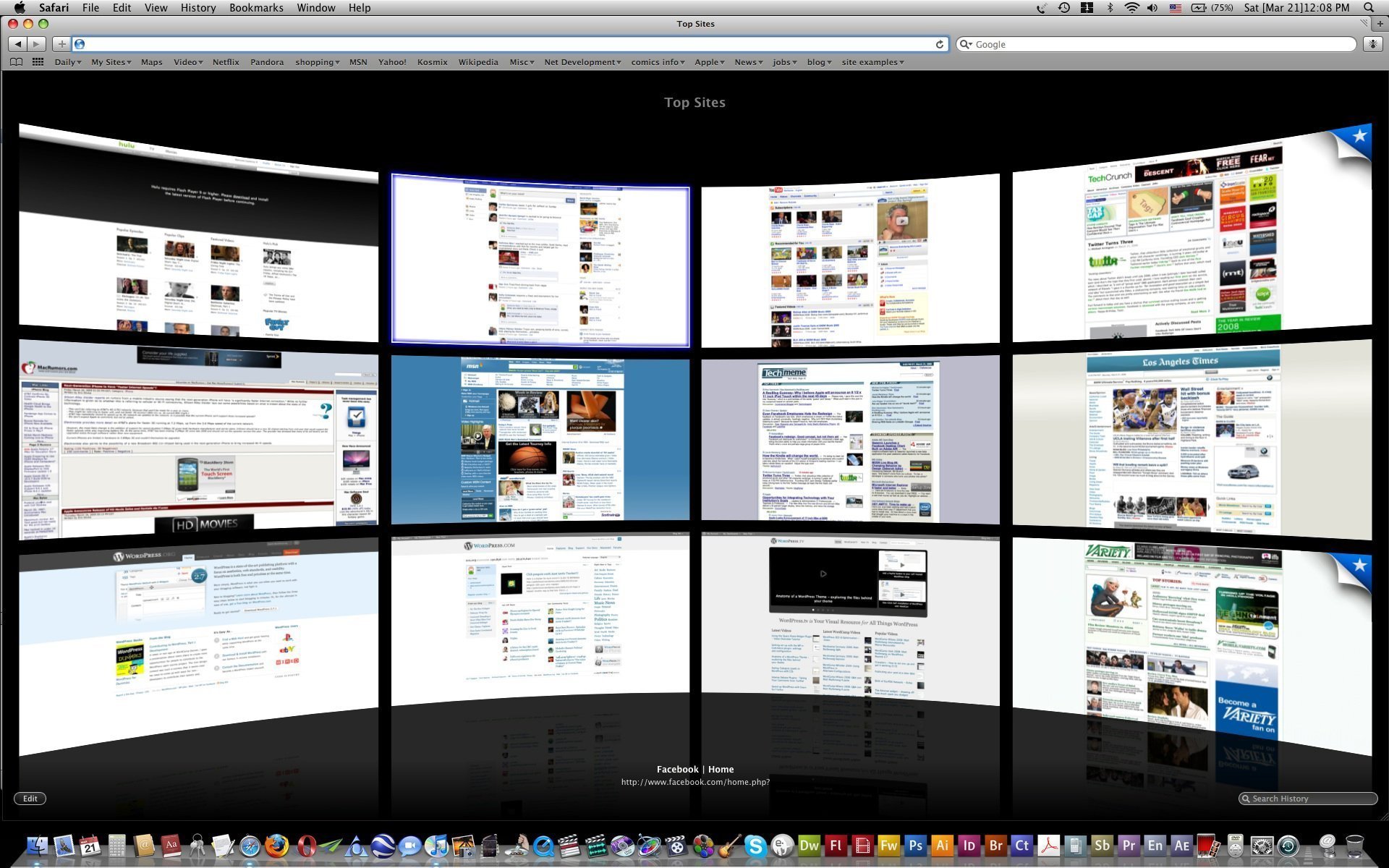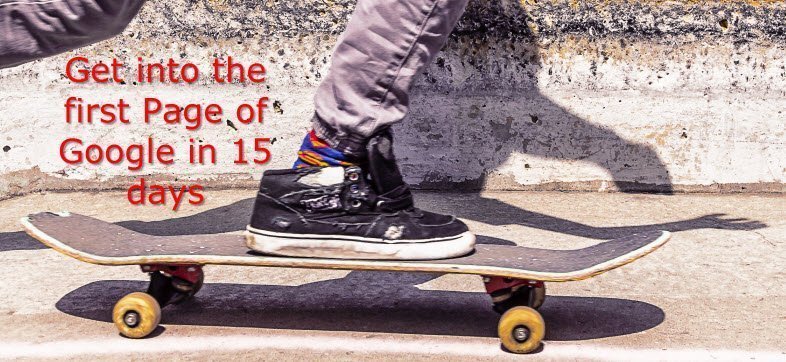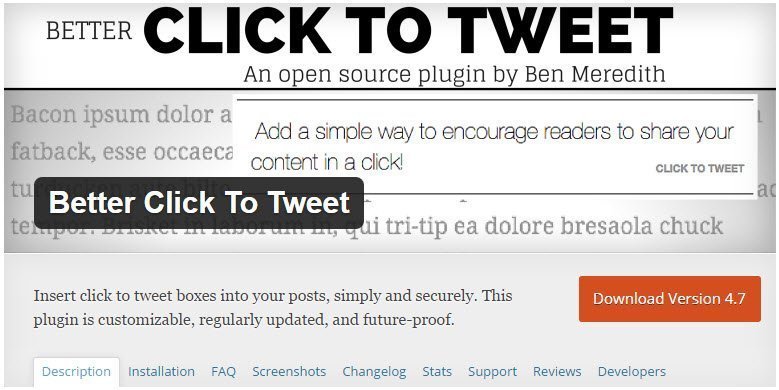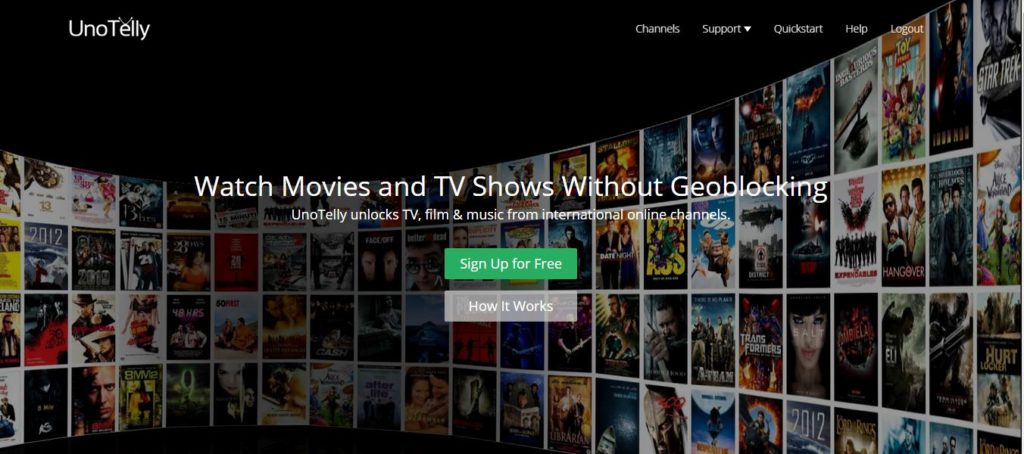Mac Safari tricks and tips
Here are some mac safari tricks and tips which will get you to understand and use mac safari in a more friendlier and effective way. Here comes some of my favorite mac safari tricks and tips to get more out of Safari.
- Tabs
Thanks to the efforts, Safari has tabbed browsing built in, right out of the box. I think to appease the long time proponents of this idea it is turned off by default, and requires a quick checkbox click in the Preferences pane. Here are some shortcuts for dealing with tabs:
Command click on a link : open a website in a new tab
Command + T : New tab
Command + Shift + [ or ] : Switch between tabs
Option + Tab close : Strangely this closes all tabs except the one you clicked - Email a link
While shortcuts like this are pretty much rendered redundant with amazing uses of service or other scripted hacks, I still find myself doing it. Press Command – CTRL – Iand Safari will open your default mail app and dump the URL of the page you were on smack into a new email. - Webdev
With a plethora of killer extensions and plugins, Firefox really is the web developer’s browser of choice when hashing out layouts. Having said that Fox is more than a little crash happy and a serious memory pig when loaded up with 3rd party plugins. Just over a year ago the guys at Surfin’ Safari added the Web Inspector to their nightly builds of Webkit, the browser engine behind Safari. It’s a bit of a pain to configure Web Inspector but what you get are some fairly handy tools for debugging and working with your HTML. The stand out feature is the ability to drill down into your code hierarchy with a handy node view interface. The same interface can be used to drill down into your CSS styles, or search your code for elements of interest. I’ll say right now that it is nowhere near as useful as Firefox’s Web Developer extension, but it’s a step in the right direction. - SnapBack
If you’re a web slob like me you surf hard and fast with a dozen tabs open at once. Even if you don’t it’s easy to forget just where you saw that special item you needed so bad only 5 minutes previous. Of course you could feverishly click the back button until it surfaces, or you could try History > Mark Page to set a SnapBack point. Then when you want to get back to where you were just hit the SnapBack button in Safari’s address bar, and presto your there. - Bookmarks
I found this thanks to a tip on the Apple Blog. Safari has a unique ability to move from sites in your Bookmarks by using Command + number. This really speeds up my daily browsing habits as I assign Command + 1 to open Gmail, 2 opens Google Reader, 3 opens my eBay auctions etc. The numbers are assigned automatically based on their position in your Bookmark Bar, with left being 1. There is really tons of commentary on getting the best out of Safari. Hit Command + Option + F to quickly highlight the Google search box to search for more juicy tidbits. Also be sure to check out Apple’s official safari shortcuts page for more time savers.
Here are some of our articles that might interest you:

I am a 33-year-old gentleman from a lower-middle-class family hailing from a small village Narasinghpur in Cuttack, Odisha, INDIA. I have a post-graduate degree in M.Tech from BITS Pilani. I started blogging back in June 2014. You can check out my journey and all that I have learnt all these years on my website.