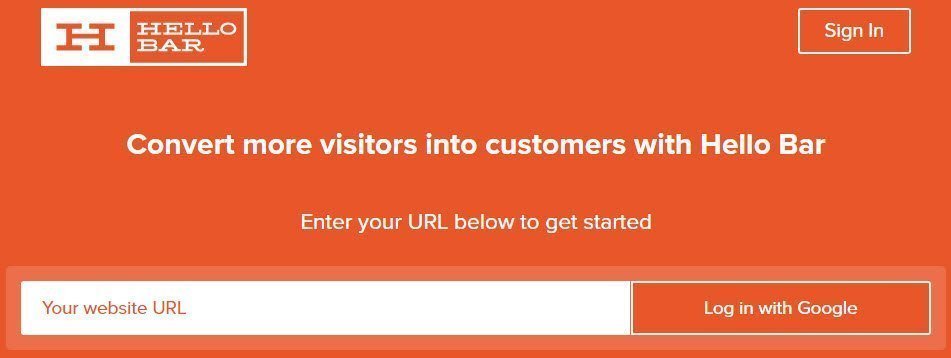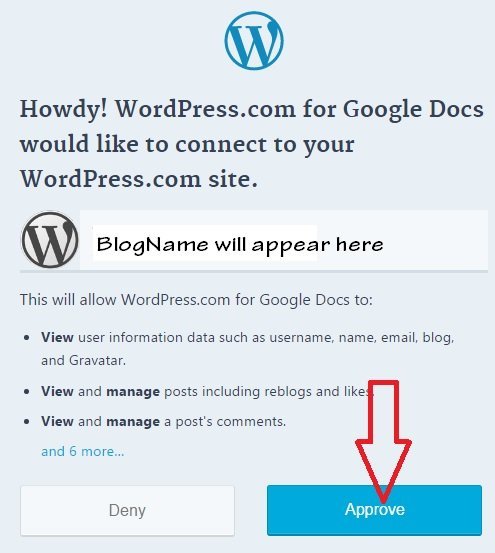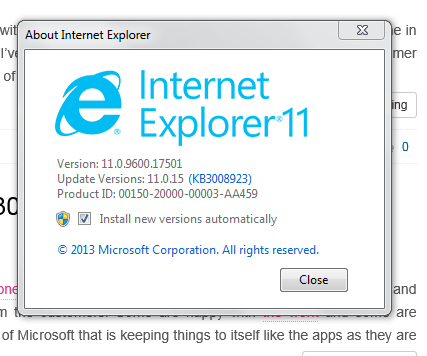All computers eventually start to creak in their old age, they all work fine and just to let you know even if you do use all the latest hardware and everything eventually it is going to be slow. So here are some couple of tricks and tweaks which you can apply to make your computer faster even if with your old hardware you need not replace any hardware or anything. Just implement these steps and your computer will be super fast, and you can even play the latest games on the same computer without any issue.
How to make my PC faster for games
Here’s our guide to enjoying the best entertainment, without necessarily spending a fortune on new hardware.
Clean your PC properly
Like all other applications, games benefit from a clean system. Before you even think about buying new equipment, do some spring cleaning which will make your computer faster.
Even Windows 7 benefits from a slash-and-burn reinstall every few months to get rid of the cobwebs, memory-resident apps and other shackles that so easily accumulate over time. If games are running slower than they used to, it’s an excellent first step to take. So keep re-imaging your system once in a six-month so that all the heavy apps and apps that grab your memory will be removed and your system will be faster for games.
Install more memory
Memory is one of the cheapest to upgrade, and the easiest – you only pop in new sticks, and you’re done.
If you have 4GB RAM, and a 64-bit version of Windows installed, you should be good for anything on the market. If you’re not then get one of these, and your performance will be increased for sure.
Change your video card
If you didn’t buy a dedicated gaming PC while buying for the first time, or your PC is a couple of years old, the graphics card in it is likely to be mediocre to terrible. Any 3D game relies on having a powerful graphics card to crunch the numbers, but buying one isn’t necessarily as easy as just plugging one in.
Be sure to check all the specifications before ordering. Given a choice between ATI and NVidia cards, we currently recommend NVidia.
Update your drivers
It’s easy to forget, but the best video card in the world will struggle without the most up-to-date drivers.
If you have trouble with a game, updating the drivers should always be the first step – it’ll expect you to have everything ready for it. This can be a pain, but a necessary one. So just go ahead to your computer company’s website and get the latest software for your drivers and you will see that the equipment’s performance will be increased for games which you will also notice.
Boost your CPU
If you don’t have a decent video card, there’s little that any CPU will do for you on its own.
Quad-core is fine for the overwhelming majority of modern games. You don’t realistically need anything more than that at the moment, though.
Just to let you know here all the latest platforms like the i5, i7 have all the cores that you can think of, and they have more than just four cores, so if you are using any of these, then you do not need anything else.
Consider solid state drives
With all the pieces in place, it’s time to look at your hard disk. This is the perfect time to consider a solid state drive for both Windows and your game files. They’re smaller than regular drives, but the performance more than makes up for that.
Nowadays the SSD hard drive is working too fast and the performance increases after you use the SSD one other than anything else if you are using at all or else I would suggest the SSD one if you can afford it.
Cut back
If your games are still running slowly, it’s time to start switching things off. Be aware that when you do this, you’re going to notice the effect of it much more.
A lack of something like anti-aliasing is incredibly apparent when you’re intentionally starting at a jaggy object. When the bullets are flying, you’re unlikely to notice as much. As a case in point, many console games don’t bother with it at all.
Turn off filtering
An isotropic filtering is similar. It looks good, but it’s the kind-of looking good that you don’t really notice in the middle of a game. It does slow down rendering, though. Switch it off for an immediate performance boost.
Remove reflections
Real-time reflections are one of the most intensive graphical effects around, but you won’t lose much by switching them off. We’re all so used to water being just a colored plane that you’re more likely to notice an efficient reflection for being right than to chafe at its absence.
Tone down shadows
Shadows are a fundamental part of many games’ atmospheres, and it’s a shame to lose them. Instead, you normally get to tone them down to something easier for the game to render – for instance, switching off soft edges, or replacing the carefully rendered shadow with something simpler, like a blended circle.
Clean up
Make sure to clean up your fan properly and do not forget to check this step because if your fan is not cooling the hardware properly then that might cause your system the ultimate load and not even just games even your computer will start slower, and you will be suffering from slow speed of your computer.
Turn down your effects
Before you start switching things off, I would suggest you should try turning them down. We don’t recommend losing all anti-aliasing if you can avoid it, but you probably don’t need it at 8x power. Try dropping down to just two xs and seeing if that makes any difference.
Tinker with your graphics card settings
If the game itself doesn’t give you any options that you can tweak to improve its performance, your graphics card might.
The ATI Catalyst Control Centre, for instance, offers an option called Overdrive, which lets you do basic graphics card overclocking on the fly, without you having to open up your computer’s case.
Tweak the resolution
This is the easiest thing to turn down if you need a performance boost, but also one of the most problematic. LCD screens are designed to work with a particular resolution, and setting it lower will make your game smeary. If you do crank it down, don’t go too far
Turn it down
Other options vary from game to game, but the standard advice is easy – if it can be lowered, try reducing it.
Games aim for a mid-range system by default. Turning down texture quality is a great way of speeding up games with lots of close-up action.
Shut down other apps
Before launching your game, press [CTRL] + [ALT] + [DELETE] to bring up the Task Manager and shut down any memory-hungry applications. Web browsers, mail clients, and office apps are a particular drain. Leave your antivirus and firewall applications, though!
Software solutions
There’s a diverse range of applications out there that claim to be able to speed up your PC, but most of them can safely be ignored. If you have the basics covered, your performance will be okay. If you don’t, software tweaks won’t make much difference.
Check for malware
Malware could be getting in your way, without being as obvious as the viruses of old. You should be running antivirus software, but if nothing else, get something like Windows Security Essentials.
Online issues
In online games, the best PC in the world will struggle if it doesn’t have a real network connection. If you’re wireless, make sure the signal strength is stable, or look into upgrading your router/receiver. If you still have Wireless G (or worse, B), it’s time for Wireless N.
Wire it up
Look into getting a wired internet connection. Depending on how your house’s electricity is wired up, you may be able to use a pair of Home Plugs to create a wired network using the power lines, getting faster performance and removing wireless interference issues.
Check your PC’s ping
When online, the easiest way to check your performance is to look at your ‘ping.’ The lower it is the better. Under 100 is essential for fast action games. If it’s higher than that, you need to play on better/closer servers or check what else you have running.
Get a gaming router
Look for a dedicated gaming router or one capable of prioritizing certain types of traffic. This will give the lion’s share of the connection to any games, where every packet counts while letting more laid-back applications do their jobs as well.
Choose games carefully
If you can’t get games running smoothly, look for titles that are friendlier. Casual games have low system specs and can still look and play well.
Now to summarize I am going to show you exactly what you could do and in the image, you would be able to understand what needs to be done to make sure that your PC is faster. Thanks to Cheeky Munkey for sharing this.
Now that you know how to make my PC faster for games please share it with your friends so that they also will be able to recognize and implement how to make a PC faster for the new exciting games. Also do not forget to subscribe to my weekly and post basis newsletter to get all tweaks and tricks like this. Cheers!
Let me know how it goes when you try all these steps and if your computer is working faster or not in the comment box.

I am a 33-year-old gentleman from a lower-middle-class family hailing from a small village Narasinghpur in Cuttack, Odisha, INDIA. I have a post-graduate degree in M.Tech from BITS Pilani. I started blogging back in June 2014. You can check out my journey and all that I have learnt all these years on my website.