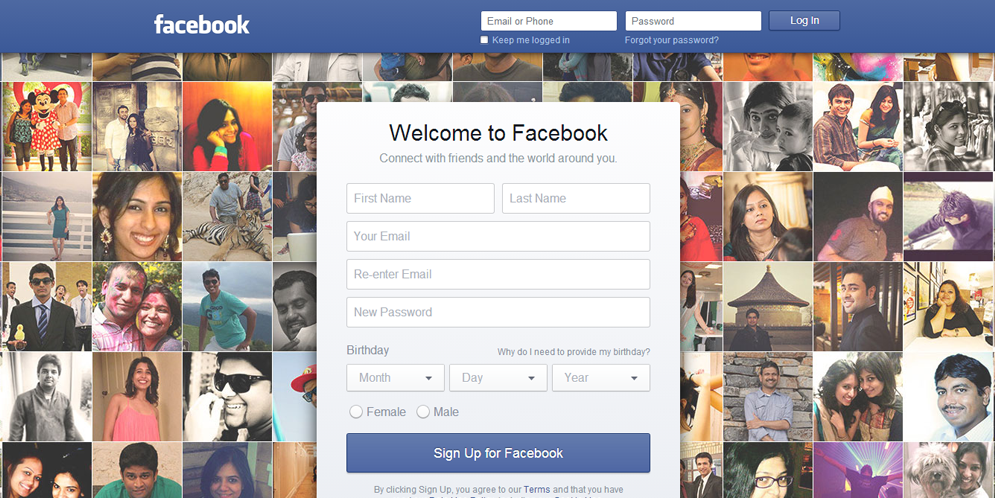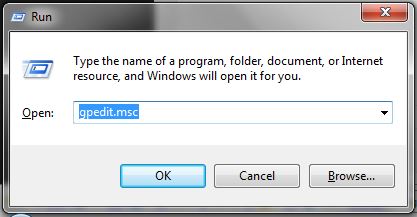Sometimes websites may request access to your location so that they can serve more relevant information. For instance, if you are looking for a gas station, a maps website may use your current geographic location to display stations that are near your place.
How Browsers Determine your Location
Earlier, websites would use the IP address to determine your approximate location but with the HTML5 Geolocation API, web browsers can more accurately detect your location using data from GPS, Wi-Fi networks, cell towers, Bluetooth and the computer’s IP address. If you agree to share your location, the browser will send these details to Google Location Services for estimating your location which is then shared with the requesting website.
To give you an example, open the Where am I app in your browser, allow it to use your location information and the app should be able to display your latitude and longitude coordinates (it is more accurate on mobile browsers as those devices have built-in GPS).
How to Fake your Location in Google Chrome
When you happen to visit a location-aware website, the browser will always ask for a confirmation before sharing your location. If you aren’t keen to share your geographic coordinates, you can always deny that request or, if you are using Google Chrome, you can even send a fake location to the website.
Here’s how. Press F12 (or Ctrl + Shift + I) to open the Chrome Developer Tools. Now press the Esc (escape) keep to open the Console window. Switch to theEmulation tab and choose Sensors from the left sidebar. Here you can specify the exact latitude and longitude coordinates* that you want to share with that website.
[*] You can use the Postal Address finder to know the latitude and location of a place.
Make sure that the “Override Geolocation” setting is checked and then refresh the page to send that fake location. And this is obviously a useful feature for web developers who would like to test their geolocation-enabled apps from the same location.

I am a 33-year-old gentleman from a lower-middle-class family hailing from a small village Narasinghpur in Cuttack, Odisha, INDIA. I have a post-graduate degree in M.Tech from BITS Pilani. I started blogging back in June 2014. You can check out my journey and all that I have learnt all these years on my website.