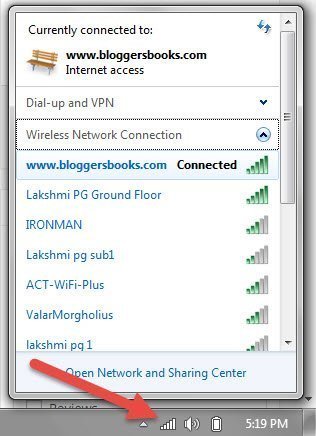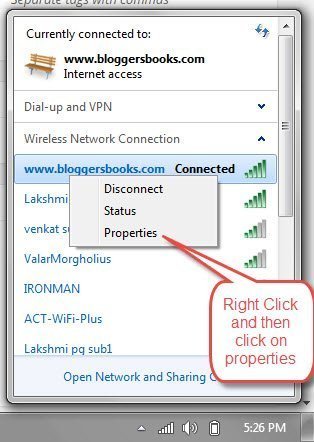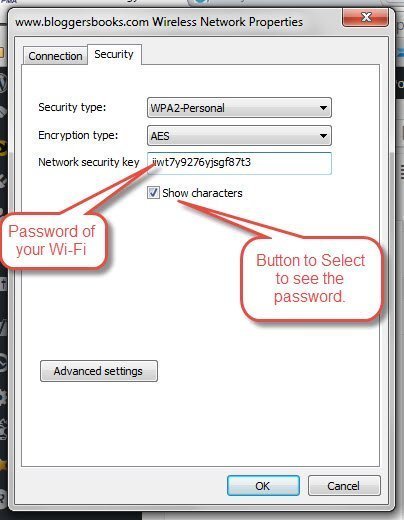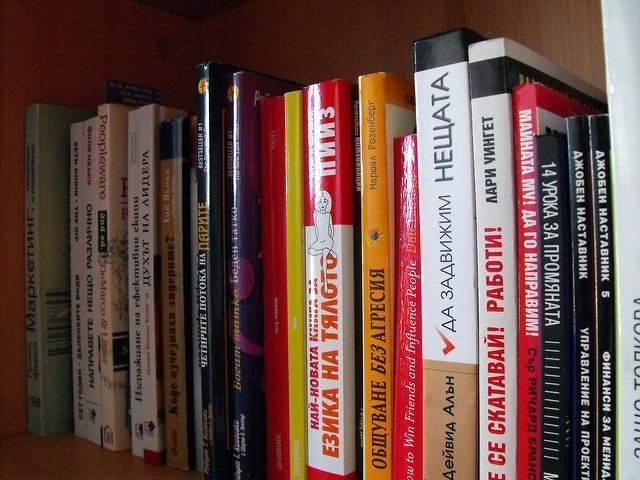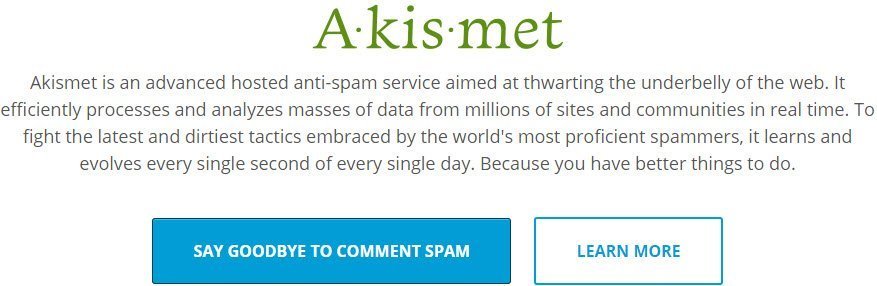Now-a-days as you would already know Wi-Fi has become the daily necessity. Without Wi-Fi we seem to be in a world that is not connected. If you use Wi-Fi router in your home, there is a high chance that you have saved your Wi-Fi password in your settings. Your laptop, mobile or desktop saves the password automatically, when you connect to a Wi-Fi network. Now there is a chance that you forgot the password to the Wi-Fi network that you want to connect sometimes. I am going to share two ways to get saved Wi Fi passwords in windows without any kind of third party software.
Get Saved Wi Fi passwords in Windows
Method 1 to get saved Wi Fi passwords in Windows
This is the first method of the two methods I am going to share to get saved Wi Fi passwords in windows. What you have to do is go to right-hand side corner of the windows task bar where normally the wifi and LAN connect details show up and click on it.
Now once you click on the icon you should see a window like the above and then in order to get the password you will have to point to the ones that you have connected now or earlier. Now, for example let’s take the one that I am connected here and see the password of that. In order to see the password you will have to right click on the network and then click on properties.
Once you click on the properties you would see a popup box opening up with two tabs connection and security. You will have to go to the security tab if it is not selected already and then you click on the box that says Show Characters to be able to show the password otherwise it will show as dots. Once you click it will ask whether or not you want to see it for confirmation and you just click on yes. In some computers this might ask and in some this might not. So if it asks then say yes and you should be able to see the password.
And there you go, that’s it. You see the password. Now I am going to share the second method to get saved Wi Fi passwords in Windows.
Method 2 to get saved Wi Fi passwords in Windows
This method is to get saved Wi Fi passwords in windows by using command prompt in your system. What you will have to do is press Windows button and R so Win + R. Then type cmd and hit enter and it should open up command prompt in your system. Once command prompt is open in your system then type this command and hit enter.
netsh wlan show profile name=www.prabhudattasahoo.com key=clear
I am using name=www.prabhudattasahoo.com because that is the name of the Wi Fi I am using my system and I want to know the password of. You can change it to the name of your Wi Fi. Once you edit the command accordingly then you hit enter and it will bring up a window in the command prompt where you will see the password.
Note that you need to be an Administrator of the system to be able to see the password. If you are not then make sure to Type CMD in the start menu and run it as administrator.
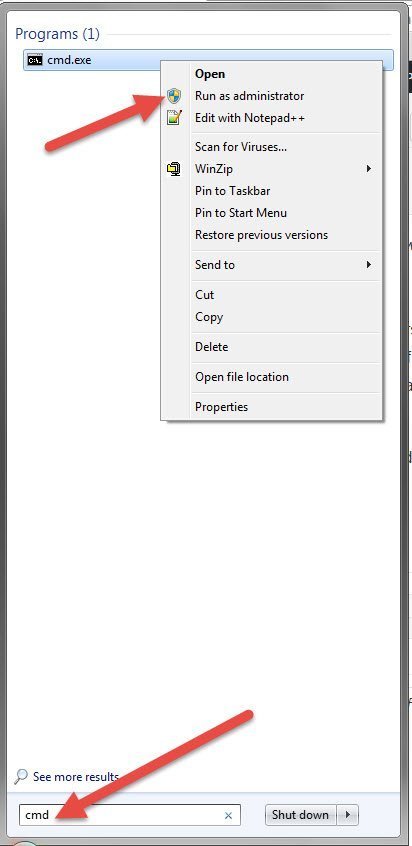
Now that’s it and you are done. That is how you get saved Wi Fi passwords in Windows. These are the two ways. Hope it helps when you need and this articles come handy. Let me know in the comments below if you have any more steps that you could do to see the password in the comments below and I will include it in the articles.

I am a 33-year-old gentleman from a lower-middle-class family hailing from a small village Narasinghpur in Cuttack, Odisha, INDIA. I have a post-graduate degree in M.Tech from BITS Pilani. I started blogging back in June 2014. You can check out my journey and all that I have learnt all these years on my website.