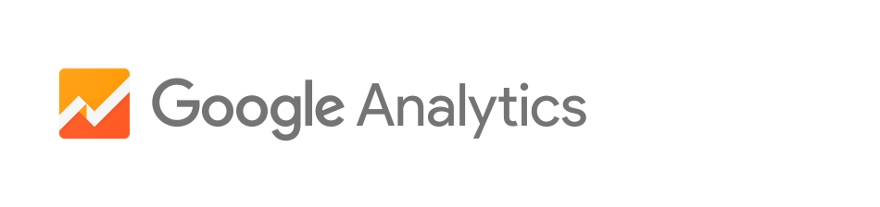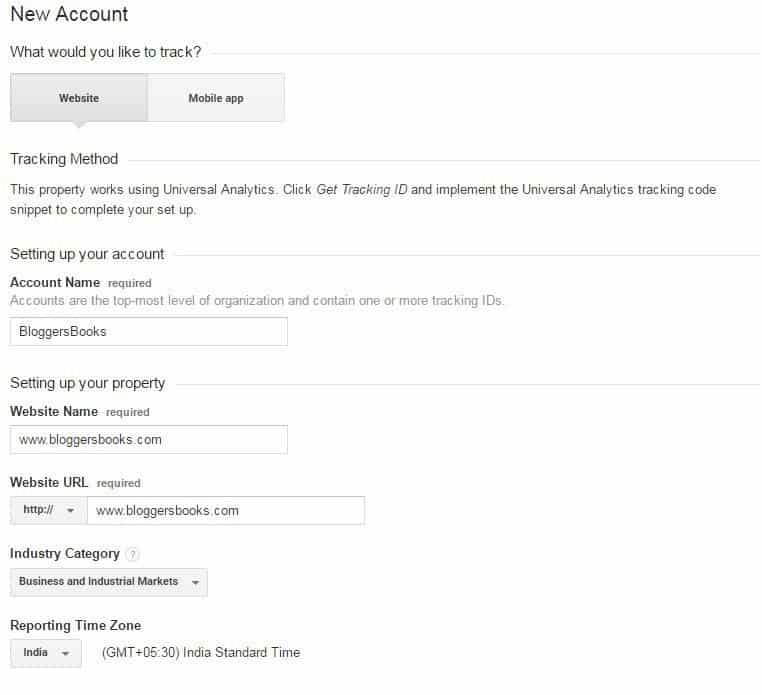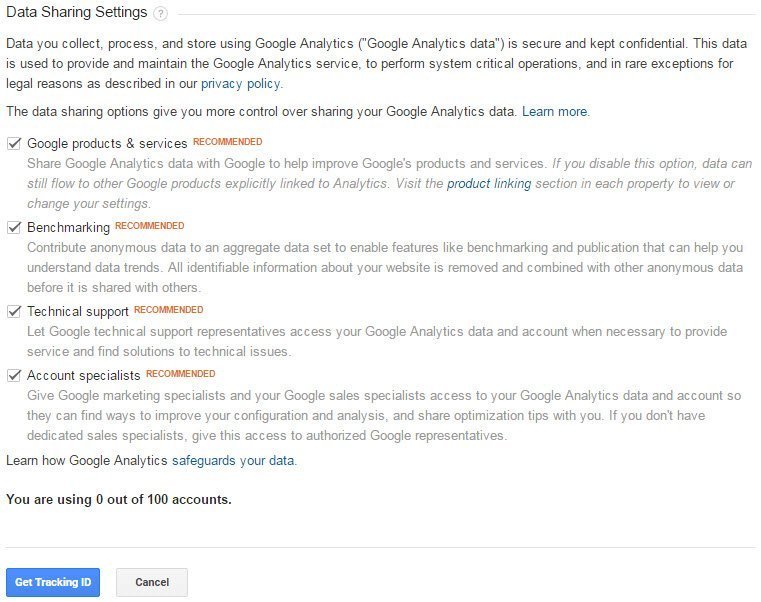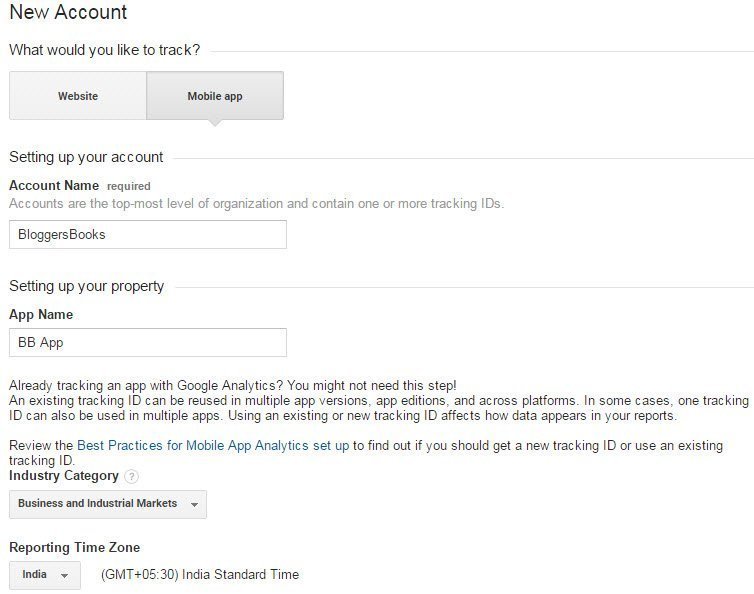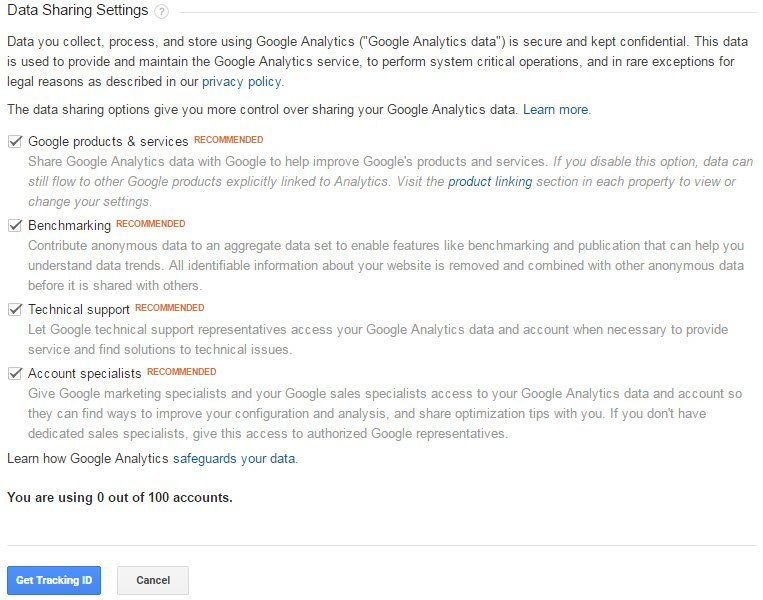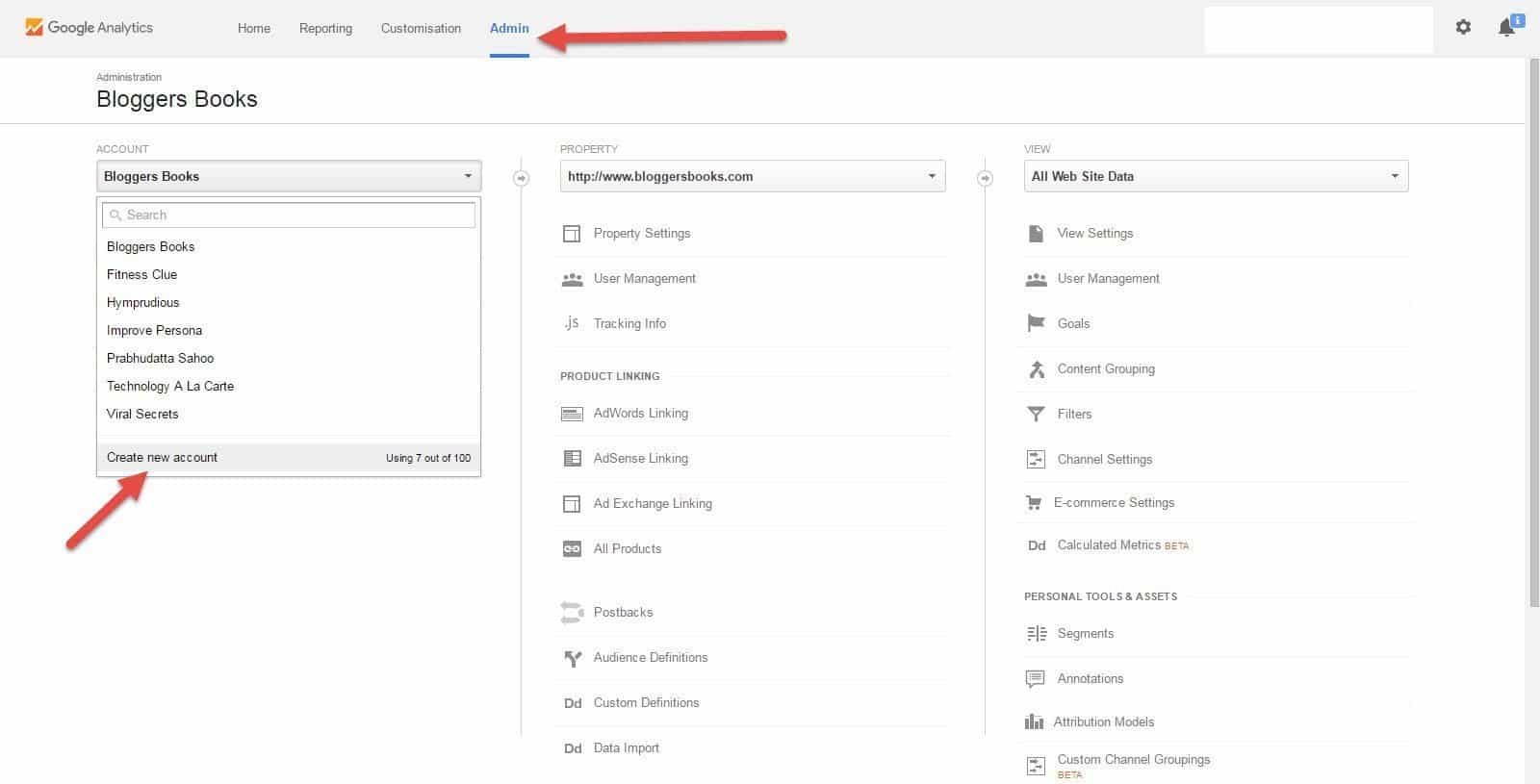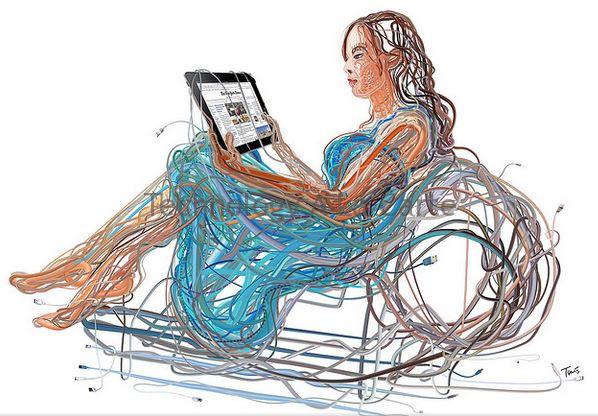If you are a blogger or a content marketer or a business owner, then you already know what Google Analytics is. If you do not then let me tell you that Google Analytics is the most important thing for your blog and business to grow. It is like the food you have to eat to grow your business. The intelligence and steps to build your business come from Analytics – Google Analytics.
What is Analytics – Google Analytics
Analytics – Google Analytics is a freemium web analytics service offered by Google that tracks and reports website traffic. Google launched the service in November 2005 after acquiring Urchin. Google Analytics is now the most widely used web analytics service on the Internet. Even though some other developers and marketers have their analytics, but they still depend on Google Analytics to collect the data. In Analytics – Google Analytics is the widespread reach for all the marketers to use and gather user data. The reason behind this is Google is a well-spread search engine amongst all users and every country.
Salient Features Of Analytics – Google Analytics
According to Wikipedia Analytics – Google Analytics is integrated with AdWords, users can now review online campaigns by tracking landing page quality and conversions (goals). Goals might include sales, lead generation, viewing a specific page, or downloading a particular file.
Analytics – Google Analytics’ approach is to show high-level, dashboard-type data for the casual user, and more in-depth data further into the report set. Google Analytics analysis can identify poorly performing pages with techniques such as funnel visualization, where visitors came from (referrers), how long they stayed and their geographical position. It also provides more advanced features, including custom visitor segmentation.
Analytics – Google Analytics e-commerce reporting can track sales activity and performance. The e-commerce reports show a site’s transactions, revenue, and many other commerce-related metrics.
On September 29, 2011, Google Analytics launched Real Time analytics.
A user can have 100 site profiles. Each profile corresponds to one website. It is limited to sites which have a traffic of fewer than 5 million page views per month (roughly 2 page views per second) unless the site is linked to an AdWords campaign.
Google Analytics includes Google Website Optimizer, rebranded as Google Analytics Content Experiments.
Google Analytics Cohort analysis feature helps understand the behavior of component groups of users apart from your user population. It is very much beneficial to marketers and analysts for successful implementation of Marketing Strategy.
What I am going to show you today is how should you start using Analytics – Google Analytics in your blog and how to add several components which would you help you to gather data about your users and help you grow your business. When you start using Google Analytics, you have to use a tag on your site that Google will track and help you to provide the data. The tag that you have to use you can get it from Google Analytics website i.e. https://analytics.google.com/. How you get the tag is you have to go to the website and provide your Google credentials to log into the site. Once you log in you will see a screen like the below to sign up for Google Analytics.
After you see this screen, click on sign up, and it will take you to create a new account in Analytics – Google Analytics. You will see a screen that will show having two options on the website or mobile app. If you want to use Analytics – Google Analytics for a mobile app you can use selecting that option, or else can choose the option web site if you are going to use Analytics – Google Analytics in your blog.
Analytics – Google Analytics Set Up for a website
As I said above you will see two options and if you are selecting website then you have to give Account name, website name, website URL, Industry category and Reporting time zone. I will be giving you an example of my website i.e. www.bloggersbooks.com for better understanding. Say I want to create Analytics – Google Analytics tag for my website then what I will do is I will give account name as BloggersBooks as that is the name of the site. I would give the website name as BloggersBooks or to identify the URL correctly I will give . In the URL, you have to select whether you will be using HTTP or HTTPS. Based on your URL you select and then give the URL. Industry category depends on which industry you are in, so you can select the industry based on your niche. If you do not find your industry listed there, then you can select Other and proceed further. Based on your locality select the timezone as you will get all your reports in Analytics – Google Analytics on this timezone you select here. And then just click on Get Tracking ID and it will give you the tracking ID which will be something like UA-XYZ123-A.
You do not have to do anything but to put this tag in your HTML to track the users that visit your site. Once you fill all the information here is what it should look like.
Analytics – Google Analytics Set Up for a Mobile App
If you are willing to use Analytics – Google Analytics in Mobile app then you can use it as I mention below. You will have to select Mobile App on the screen once you go to sign up. Mention the account name and app name as to your Mobile app and select Industry category and Report timezone. Once done click on tracking ID you will see the tracking ID and you can help us the ID to implement in the application, and you should be able to track the behavior using the Mobile App Tracking ID from Analytics – Google. Once you fill all the information here is what it should look like.
All the steps I have mentioned before are for you if you are creating a new website or creating a tracking ID for a new app. But the question next comes is what if you have already a website, and you want to add a new one then what do you do. So in that case below procedure, you will have to follow.
How to add website in existing Analytics – Google Analytics Account
If you already have an account in Analytics – Google Analytics, and you have already added one website in that account then what you have to do is you have to go to Admin tab of your account where you will be able to see your existing site listed. Once you are on the admin page, you go and click on Account, and you should be able to see Create new account over there. Click on that to add a new site and the process again is same as how you add a new website in Analytics – Google Analytics. I have illustrated the image for your better understanding, and hopefully, it helps. If not then comment below how can I help and I will get in touch with you immediately to help you out.
This is how you create and add sites in Analytics – Google Analytics. I truly hope it helped you to achieve what you want. If you have any suggestions as to how I can improve the content or this article about Analytics – Google Analytics, do let me know by commenting in the comment section below. I would love to include your comments or suggestions with your blog URL in the post. Hope to hear from you soon. Cheers!

I am a 33-year-old gentleman from a lower-middle-class family hailing from a small village Narasinghpur in Cuttack, Odisha, INDIA. I have a post-graduate degree in M.Tech from BITS Pilani. I started blogging back in June 2014. You can check out my journey and all that I have learnt all these years on my website.